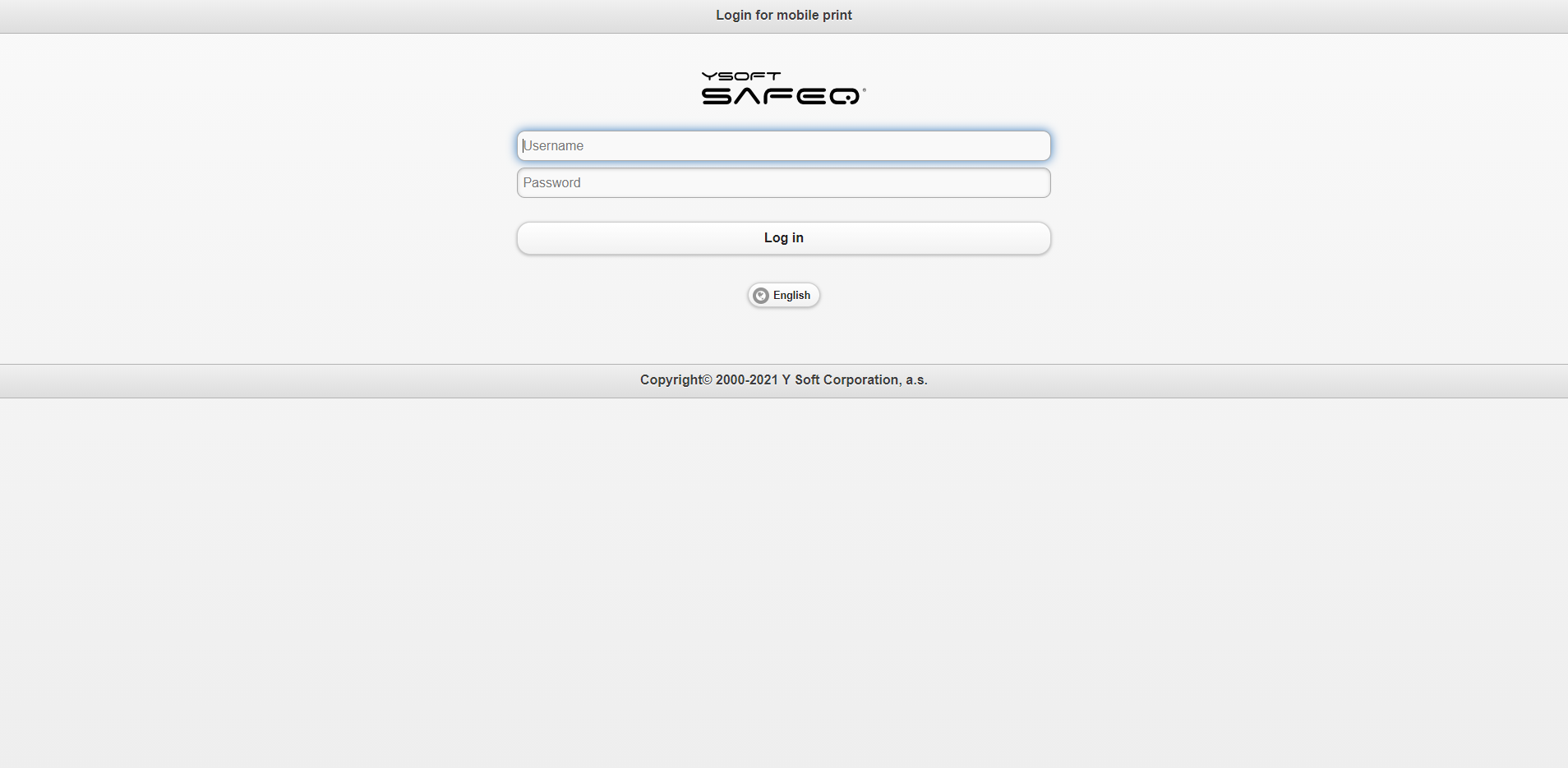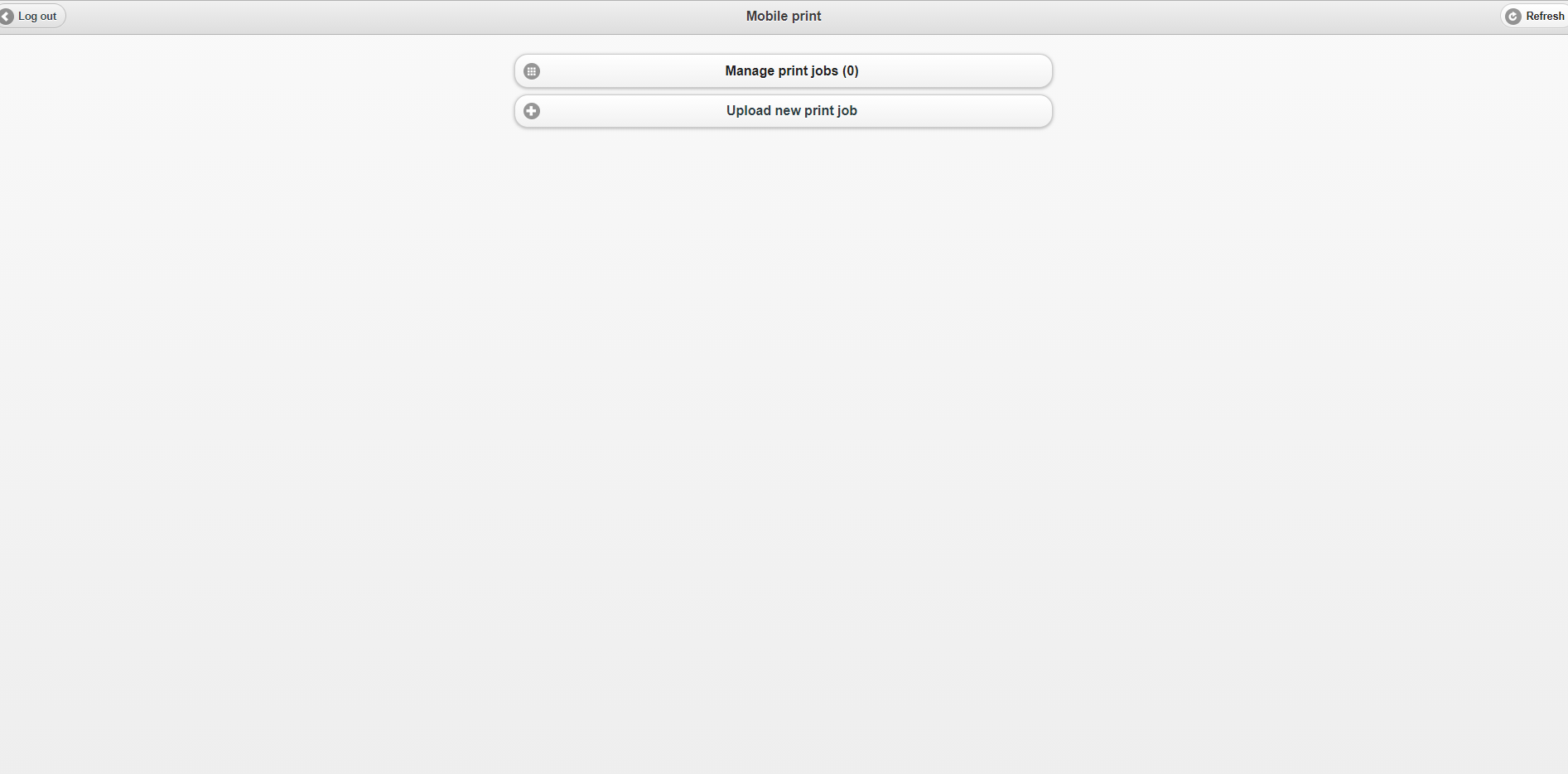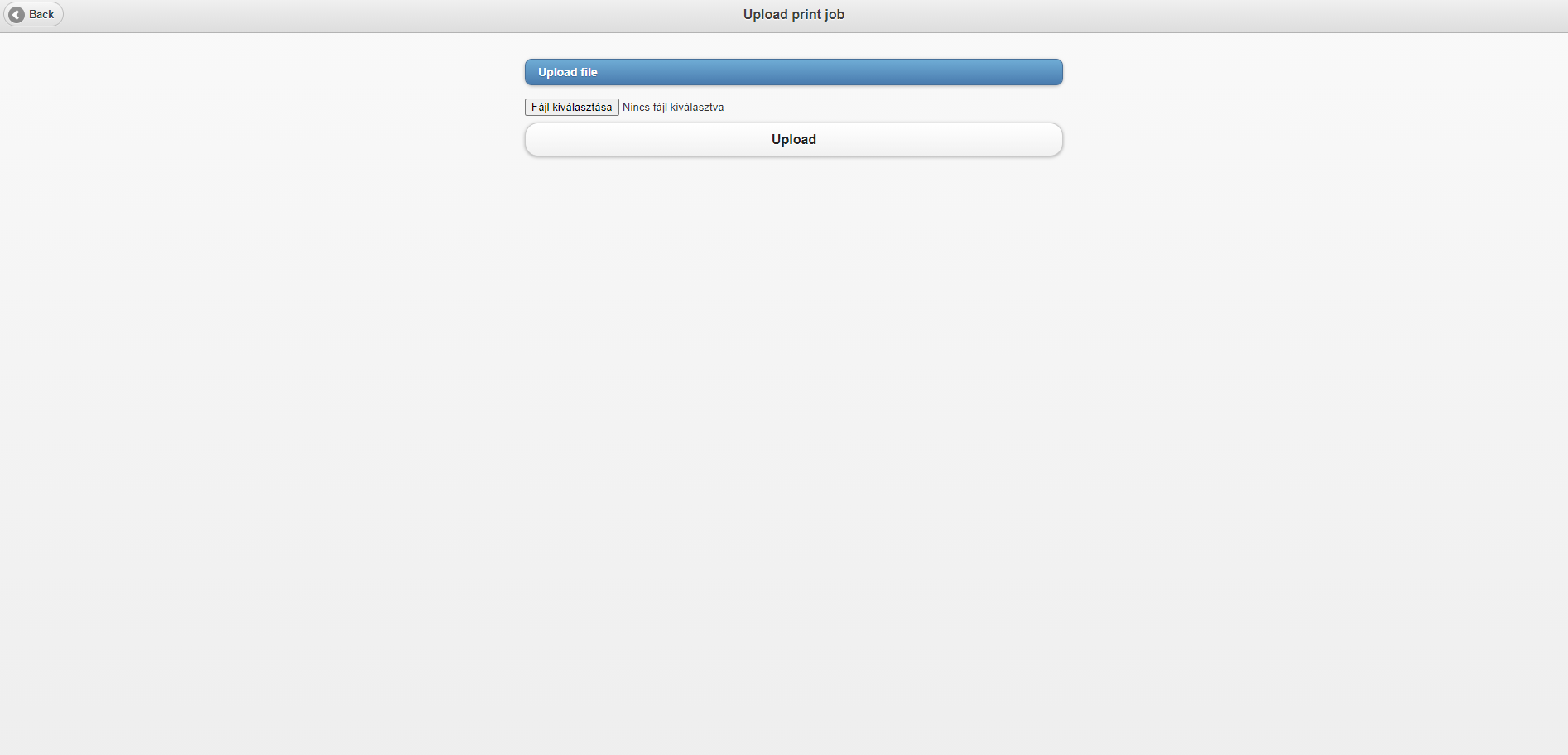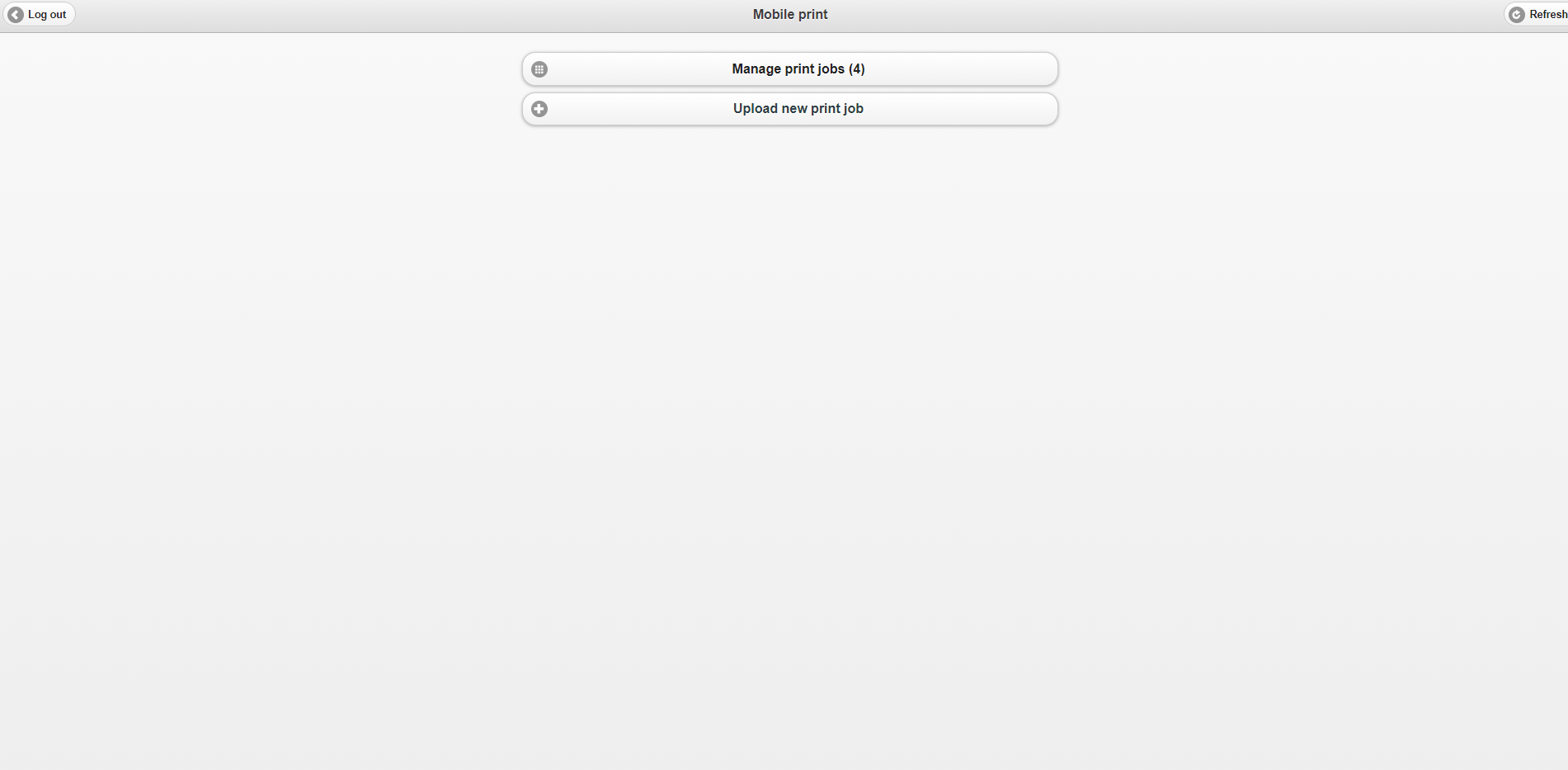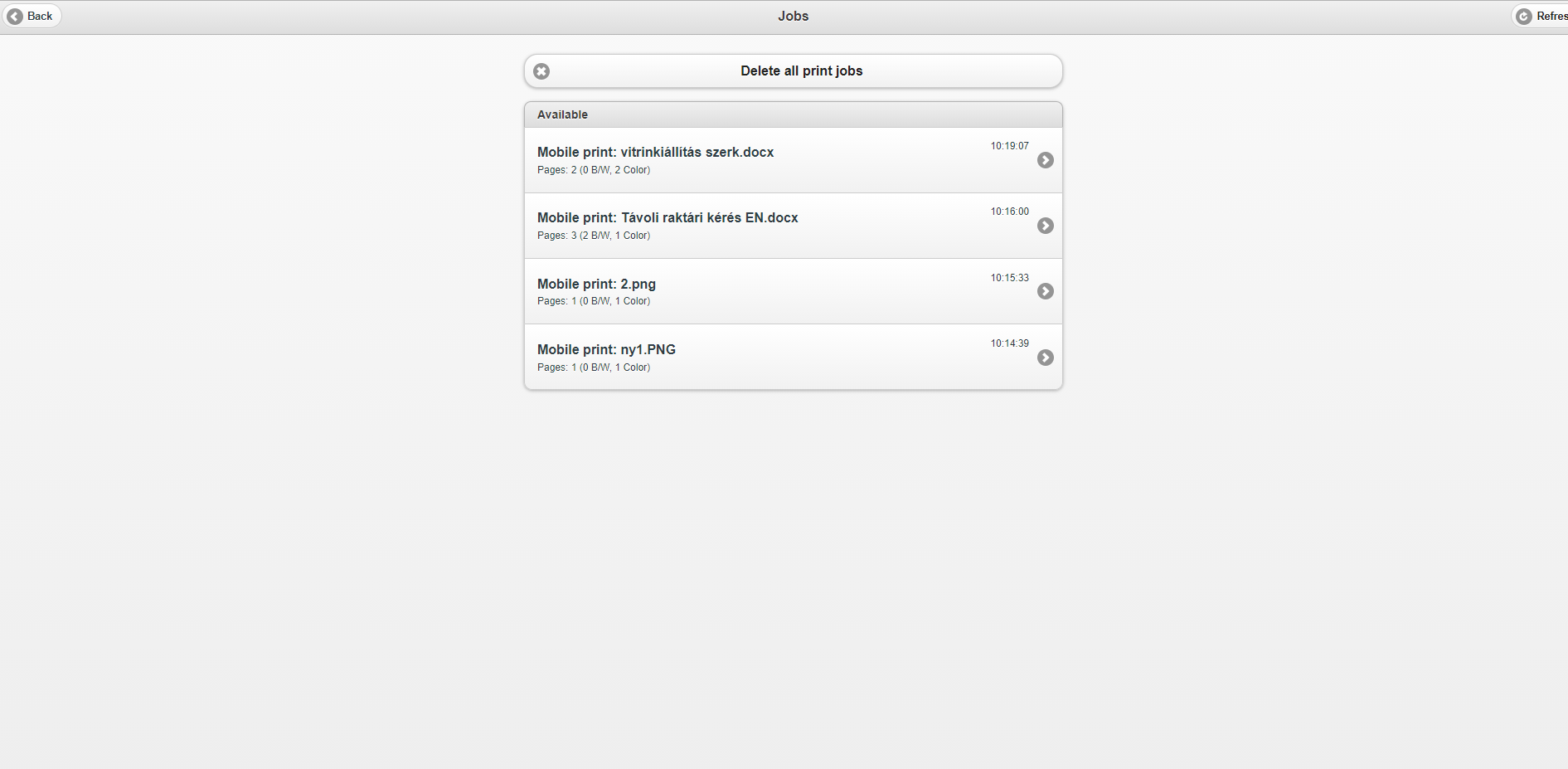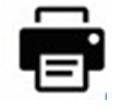Mobile printing
Do you want to print from your phone or laptop?
Follow these 4 steps and you can get your documents printed.
Tip: Before printing, check the balance of your library card with the help of one our recharging stations (1st or 2nd floor).
Attention! The machine only accepts cash and does not give back change. The uploaded money can only be used for photocopying and printing.
STEP 1:
Click on the following link: http://safeq5.tudaskozpont-pecs.hu:81/m/
Username: the number on your library card
Password: password for the library card. (By default it is an eight-digit code containing the full date of birth, for instance in case of 28 November 1980: 19801128)
STEP 2:
Click on the „Upload new print job” button.
Click on the „Fájl kiválasztása” button and upload the document you would like to print. Only one file can be uploaded at a time!
Click on „Upload”, then „OK”.
At this point, the home page appears.
On the „Manage print jobs” button you can see in parentheses if the files are uploaded to the system –“Manage print jobs (4)”. In case of large documents, this process takes a few minutes. You can click the “Refresh” button in the top right corner to retrieve the processed documents.
Repeat STEP 2 to upload more files.
STEP 3:
Click on the „Manage print jobs” button.
Here you can see the printable documents (page numbers) and by clicking on the line of the document, the image of the first page, too.
Print jobs can be deleted here as well. Here you can cancel the print job if needed.
STEP 4:
Go to the printer and follow these steps:
- First, place your library card in front of the scanner for a second. A blue light and a sound indicate if the identification is successful. The device displays a message and a new menu.
- The printing operations appear on the screen.
Press this icon if you would like to print the selected documents:
Press this icon if you would like to print all documents:
- When the machine has finished printing, place your library card in front of the terminal again to log out.
If you fail to log out, someone may be able to use the device depleting your balance!